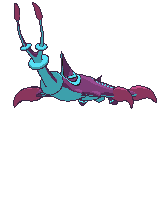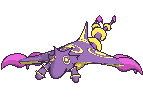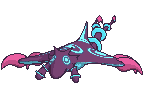DJTHED: I rendered it in Maya, where I added a toon outline effect on the model and tweaked a few settings. I didn't see a setting with the outline attributes to get it to be the same width regardless of camera perspective. I did find out about contour shaders via Google, though, so I might look into that. Are the suggestions you made applicable to Maya, by any chance?
I know there are many things that could be further adjusted for the animation--the model hadn't gone off the ground for a few months and I'm novice at 3D art, so I wanted to get a decent draft out there. I'm glad that there are people who are more experienced in 3D art like you and
QxC4eva. :) If the community can ensure that we have models and animations, it'd be worth it to refine them to in-game quality. I personally prefer on getting rough drafts out there first and QCing them for a second version after we have model GIFs in the first place, but feel free to help out should there be something amiss!
That being said, I don't have the time now to make great updates to the model. I had a few spare days last week to explore the 3D pipeline. With exams, projects, and finals coming back into full swing, however, I think it'd be best if another 3D artist picks up with updates.